Customers
Within the Customers section, there are two sub-sections. The first is pre-customer, which refers to a user who has not yet fulfilled certain requirements as defined by the business rules and, therefore, is not considered a Customer. The second sub-section is customer, which refers to a user who has fulfilled all requirements defined by the business rules and activated their account to view the available credit offers.
Important
The definitions of pre-customer and customer may vary depending on the specific business rules of the project.
Pre-customer
Under the " Pre-customers " section, you can see the total number of pre-customers on the platform. They have access to search filters, a search button, a download button, and lists containing information about pre-customers. A pre-customer refers to a user who hasn't yet met certain requirements to be considered a customer.
These prospective customers will be displayed in a table format, showcasing the following fields for each of them:
| Field | Description |
|---|---|
| Pre-customer ID | Unique identifier of the user who has not yet completed the onboarding process. |
| Name | Name of the user captured in the onboarding process. |
| Phone number | Phone number captured in the onboarding process of the user. |
| Date created | The date on which the pre-customer was created. |
| Date modified | The date on which the pre-customer changed status. |
| ID type | The type of identification document. E.g., Passport, C.C., C.E.. |
| The name of the user captured in the onboarding process. |
Below, the image is a representation of the pre-customer table in the Admin Portal:
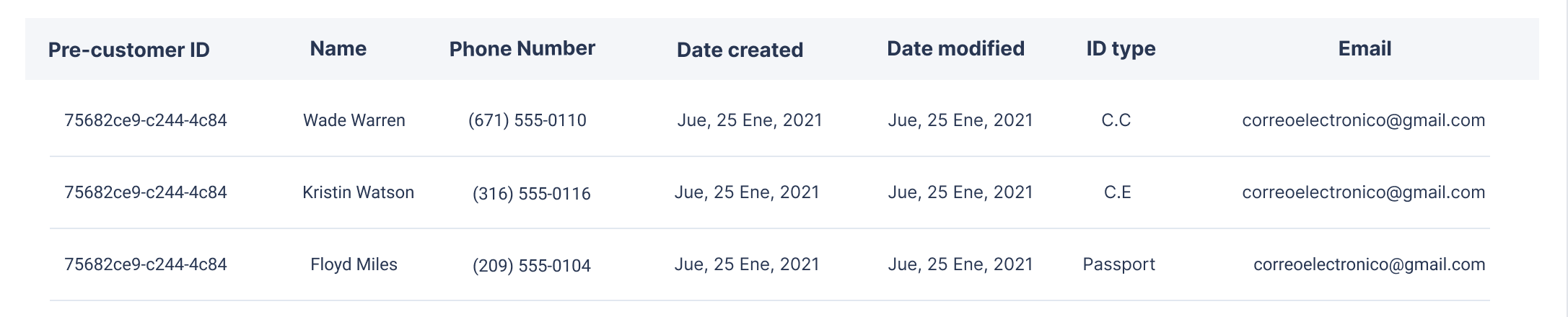
Search filters
You can use one or more filters at the same time. Once you have selected the filters you want to work with, click the Search button to initiate the search.
Customer
In the second subsection, labeled "Customers," you will find the total number of users who have fulfilled all of the necessary requirements, as defined by the business rules, and have activated their accounts to view available credit offers.
Your customers will be displayed in a table format, showcasing the following fields for each of them:
| Field | Description |
|---|---|
| Customer ID | Unique identifier of each user who completed the onboarding process. |
| Name | The name of the user who completed the onboarding process. |
| Customer Status | Status that a customer can have, either Enabled, disabled, or blocked. |
| Active Credits | Number of credits the user has in active status. |
| Email captured from the user in the onboarding process. | |
| Phone Number | Mobile number captured from the user in the onboarding process. |
| National ID | User's country identity document. |
| Date Created | The date on which onboarding was completed by the user. |
| Date Modified | The date on which the user's status changes. |
| Personal Data Acceptance | The date on which the user accepted the checkbox to authorize the saving of personal data. |
| Personal Approval | The date on which the user accepted the checkbox to authorize the saving of personal data for commercial purposes. |
Below, the image is a representation of the customer table in the Admin Portal:
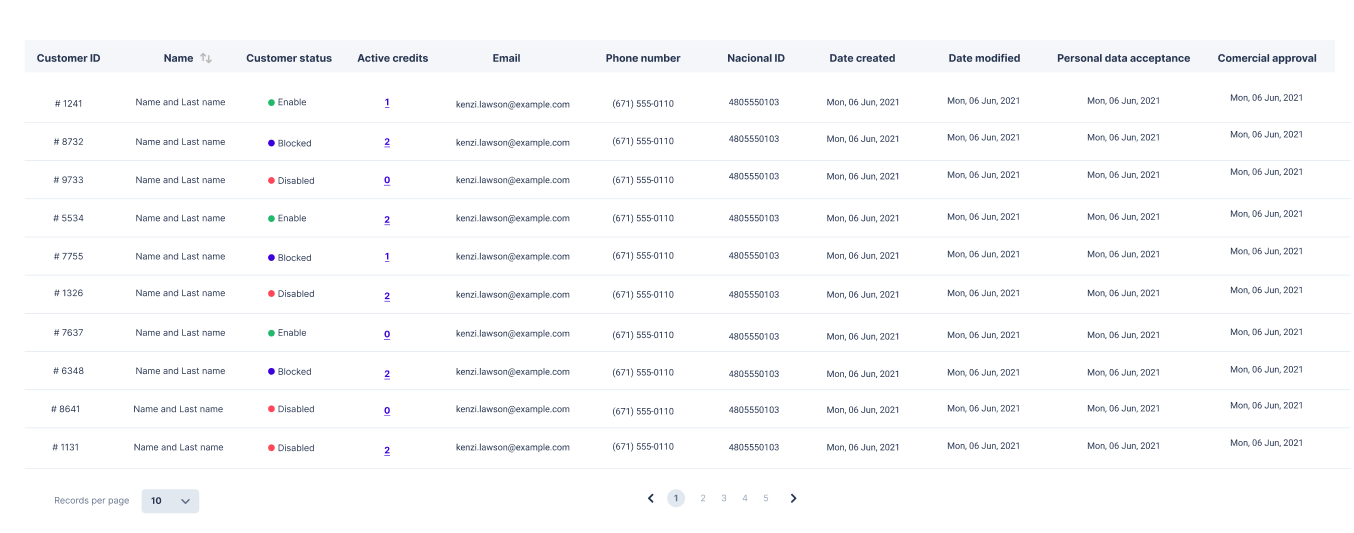
Search filters
You can use one or more filters at the same time. Once you have selected the filters you want to work with, click the Search button to initiate the search.
Customer profile
Every customer has a unique profile page that provides detailed information about them. On this page, you can view their credit overview, including details about their Associated credits, Refinanced credits, and Recent payments. Each item has a link that you can click to access further information.
Here, you also have the customer's personal details at your disposal, and you can create a credit request for this customer by clicking the + Create credit button.
The image below represents a customer profile page example:
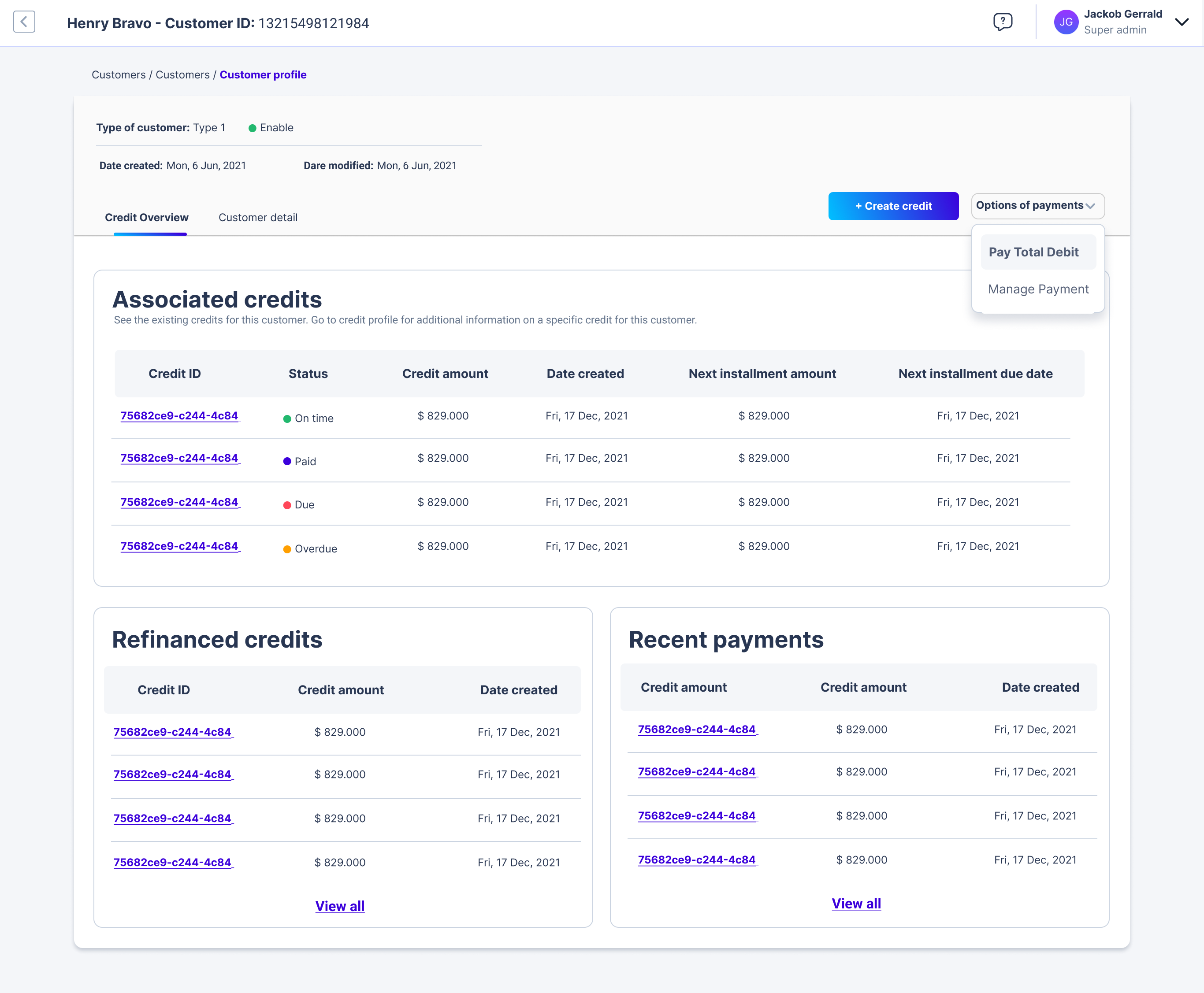
Updated 4 months ago
