Point of Sale
The Point of Sale section is designed for merchants who want to offer in-store financing options for sales made through the portal, rather than just for e-commerce transactions. This feature allows users to create payment links that accept credit terms and conditions, and also track existing credits.
This section is divided into two parts. The first part is for creating new orders, and the second part is for keeping track of the order history.
New Order
To create a new credit order through the Merchant panel, follow the steps below:
Step 1: Add the amount
To generate financing, the user needs to add the agreed amount with the end user. Decimal points will be accepted based on the currency type. The value entered in the field should be greater than 0.
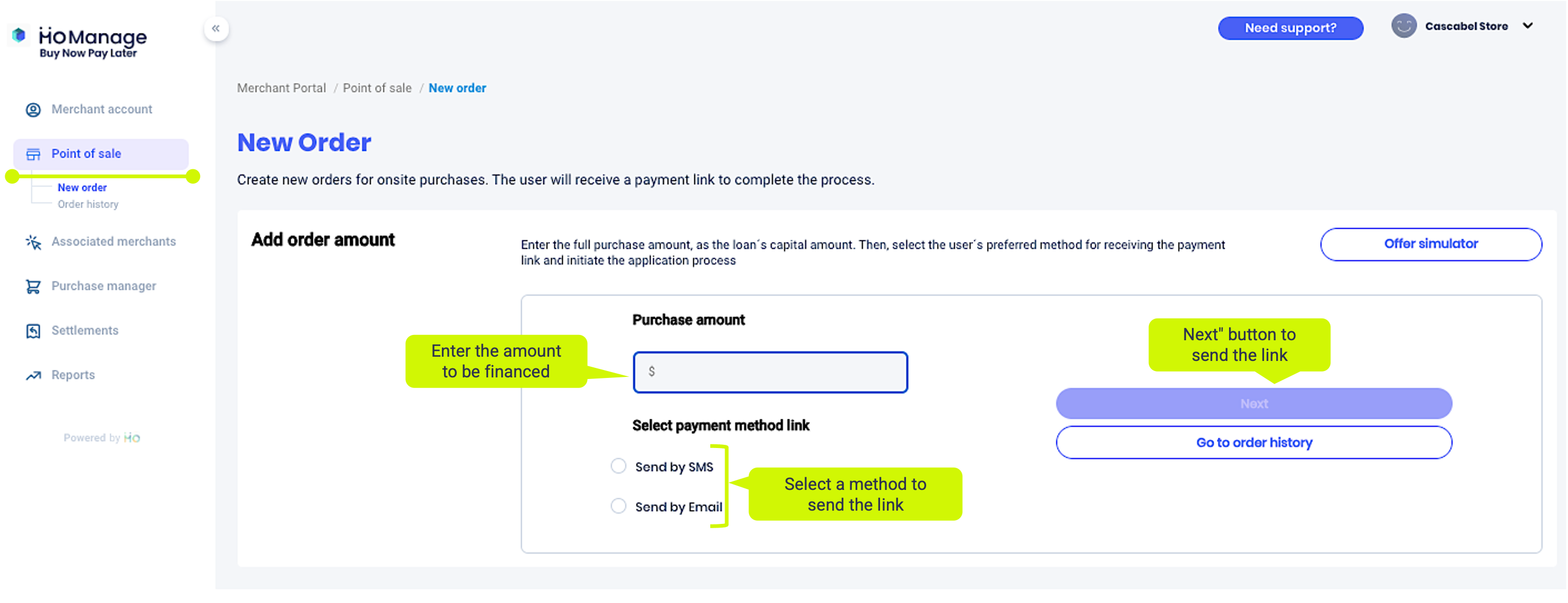
Amount validation
There is no validation for the maximum amount as it will be validated when the user applies for credit through the portal.
Step 2: Select the method for sending the payment link
The user must choose between sending the link via SMS or email. Upon selection, an additional field will appear:
- SMS: Mobile number (There is no validation of quantity or number. However, we validate that it belongs to the same country as the project).
- Email: Email (There is no email format validation).
Note
At this point, it does not matter if the user has previously completed the registration process, the user can choose any available email or mobile phone number.
Step 3: Sending the payment link
Once you have both Step 1 and Step 2 completed, the Next button will be enabled. Clicking on this button will send the link to the user, and the following pop-up will appear.
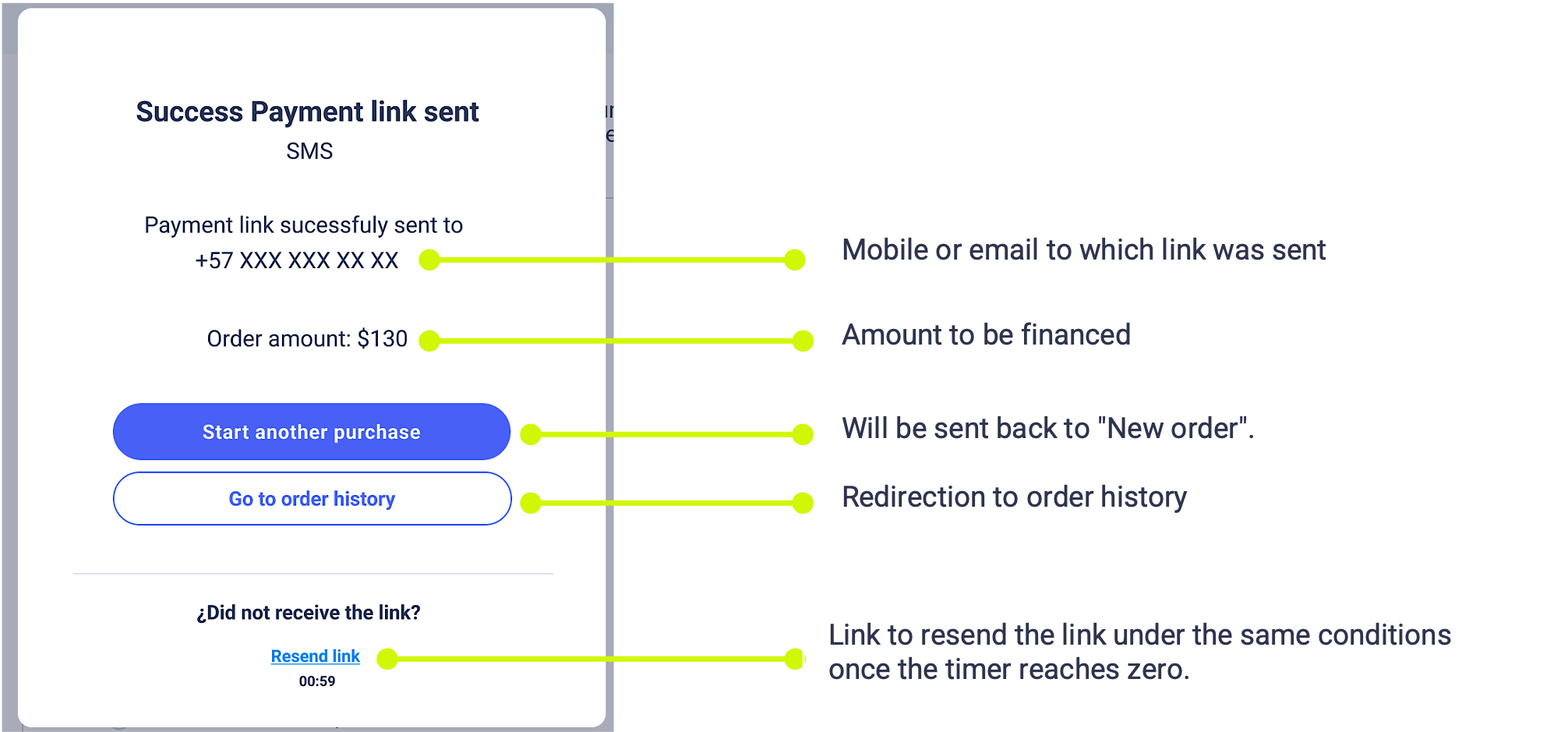
Step 4: End-user process
When the user accesses the link sent to them in Step 3, they will be redirected to the borrower portal and will do the following:
- Select the most suitable offer for the requested amount.
- Perform the onboarding process (if applicable).
- Accept credit Terms and conditions.
- Display a 6-digit confirmation code that your order has been completed.
Order status
The order history tab can be used by the cashier to check the order status.
Order history
The Oder History tab presents all orders created. Here is found an overview of each order, presented as a table with the following fields:
| Field | Description |
|---|---|
| Order ID | The identifier assigned to each order placed by a merchant, Used as a reference in the Movements section when converted into a purchase. |
| Ticket | The amount of the sale. The value with which the portal user created the order. |
| Status | Status of the order (Pending, Expired, and Completed). |
| Confirmation Code | A 6-digit identifier created once the credit application is confirmed. It may appear empty until the order is confirmed. |
| External ID | The external ID created by the merchant (optional) for cross-referencing data with the merchant panel. It may be empty in the table. |
| Created by | The identifier of the user who created the order. |
| Created at | The date the order is created, i.e., when the link is sent. |
Order details
Upon clicking any order in the list, you will be redirected to the order details page where you can access the following information:
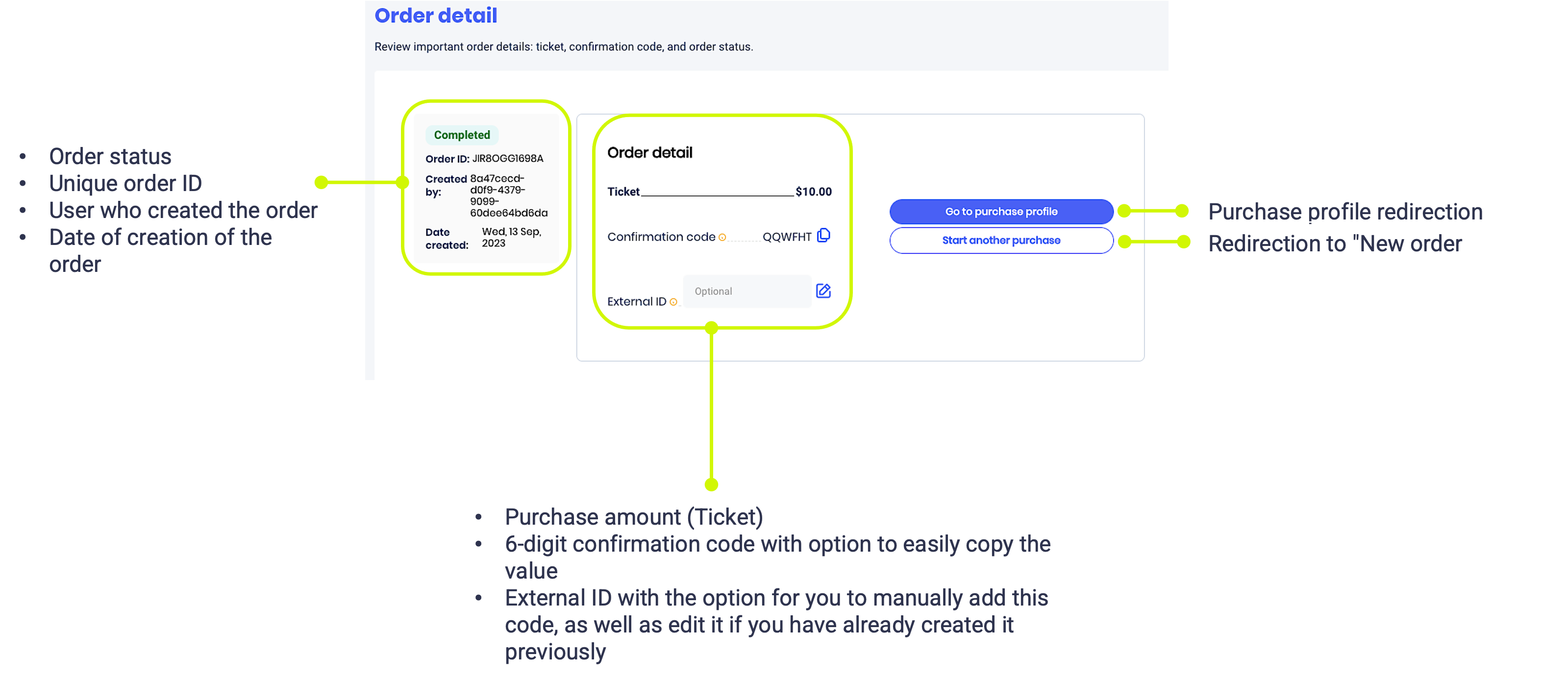
Updated 4 months ago
