Purchase Manager
The Purchase Manager section presents information related to every purchase made in the shop. There is one single sub-section called All Purchases. In the sub-section, you will find the total number of purchases made in the shop to date, search filters, search button, download button, and lists with information about purchases made in the shop.
All Purchases
Below are the fields that comprise the table list of the All Purchases sub-section:
| Field | Description |
|---|---|
| Purchase ID | Identifier assigned to each sale made by a merchant, used as a reference in the "Movements" section. |
| External ID | Unique identifier of the purchase that the merchant can use to reconcile it with its internal system. |
| Customer Name | Name of the customer who made the purchase. |
| National ID | Unique identifier of the user in their country of origin. |
| Customer ID | Unique identifier of the user who made the purchase. |
| Amount / Ticket | Total amount of the purchase. |
| Status | Indicates the status of the purchase; it can be rejected, returned, and captured. |
| BNPL Offer | Name of the Buy Now Pay Later (BNPL) offer that the user acquired with that purchase. |
| Date Created | Date on which the purchase was confirmed or created using the selected payment method in the checkout process. |
The image below exemplifies the All Purchases page:
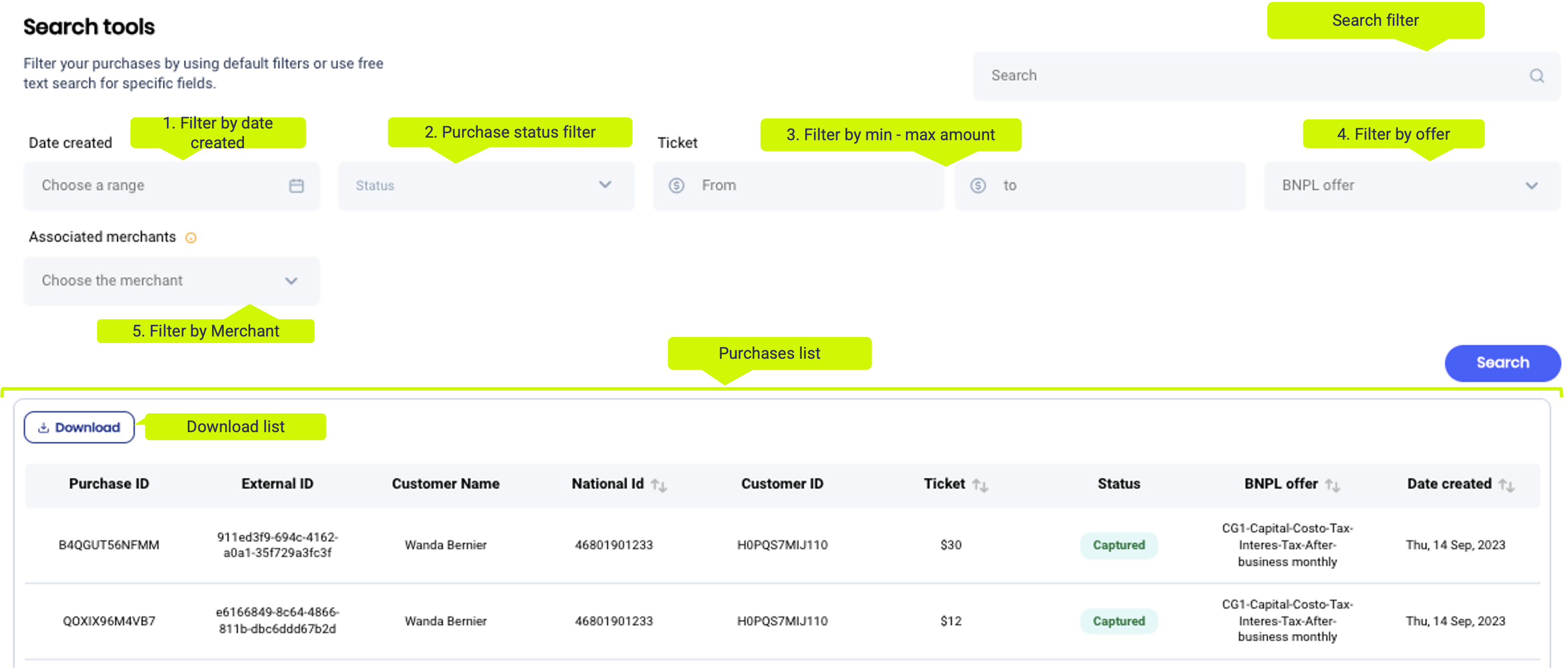
Downloading reports
At the top of the list of purchases is a button to download a CSV file with the fields that have been filtered at the time of download.
When you click on it, it will download the file with the requested data. The name of the file will be Date_Puchase.csv.
Ordering CSV files

Details of purchases
If you need more detailed information regarding your purchases, simply click on any of the purchase fields in the table to be redirected to the purchase profile, where you can find additional details.
In the purchase profile, you will find additional information to what was available in the list, separeted by the following sections:
Purchase Details
| Fields | Description |
|---|---|
| Ticket | The total amount of the purchase. |
| Commission | The commission amount of the purchase. |
| Tax | The tax amount of the purchase. |
Customer Details
| Fields | Description |
|---|---|
| Name | The customer's full name. |
| Document Type | The document type of the customer. |
| ID Number | The document unique identifier. |
| The email address of the customer. |
Others
| Fields | Description |
|---|---|
| Account ID | Unique identifier for the user's account. |
| Date of birth | The date on which the user was born. |
| Height | The height of the user. |
| Eat Time | |
| Gender | The gender identity of the user. |
| Created at | Date and time when the account was created. |
| Alias | A nickname or alternative name associated with the user. |
Report Rejection of Purchase
If a customer encounters any issues while trying to make a purchase, they can click on the Report button. This will allow them to report the rejection due to lack of stock or any other problems they faced during the process. The report will notify the merchant about the situation, thus enabling them to take necessary measures.
Report a Purchase Return
Customers can report a return by clicking the Report button. This process allows merchants to handle returns more efficiently.
Updated 4 months ago
